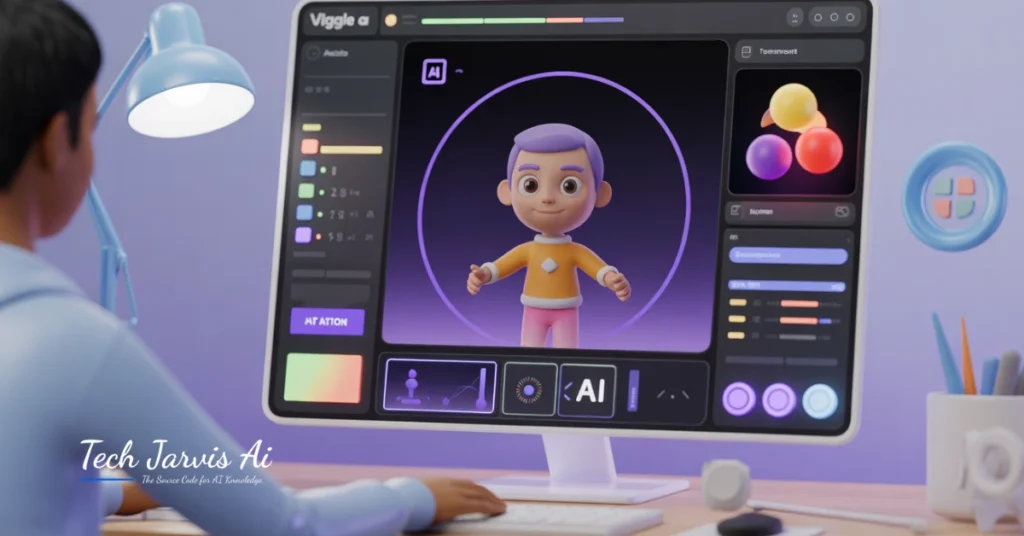Introduction
Have you ever wanted to make your own animation but gave up after seeing how complicated traditional tools can be? You’re not alone. Most people love the idea of bringing a photo or character to life, but the editing, keyframes, and software downloads make it feel impossible. That’s exactly where viggle ai steps in — turning something that used to take hours into a quick, fun, and surprisingly easy process.
In this blog, you’ll discover what viggle ai is, how it works, and how you can create your first AI-powered animation in just a few steps. Whether you’re making a funny meme, a TikTok dance, or a short marketing clip, this guide will walk you through everything you need to know — even if you’ve never made an animation before.
What Is Viggle AI and How Does It Work?
Overview of Viggle AI
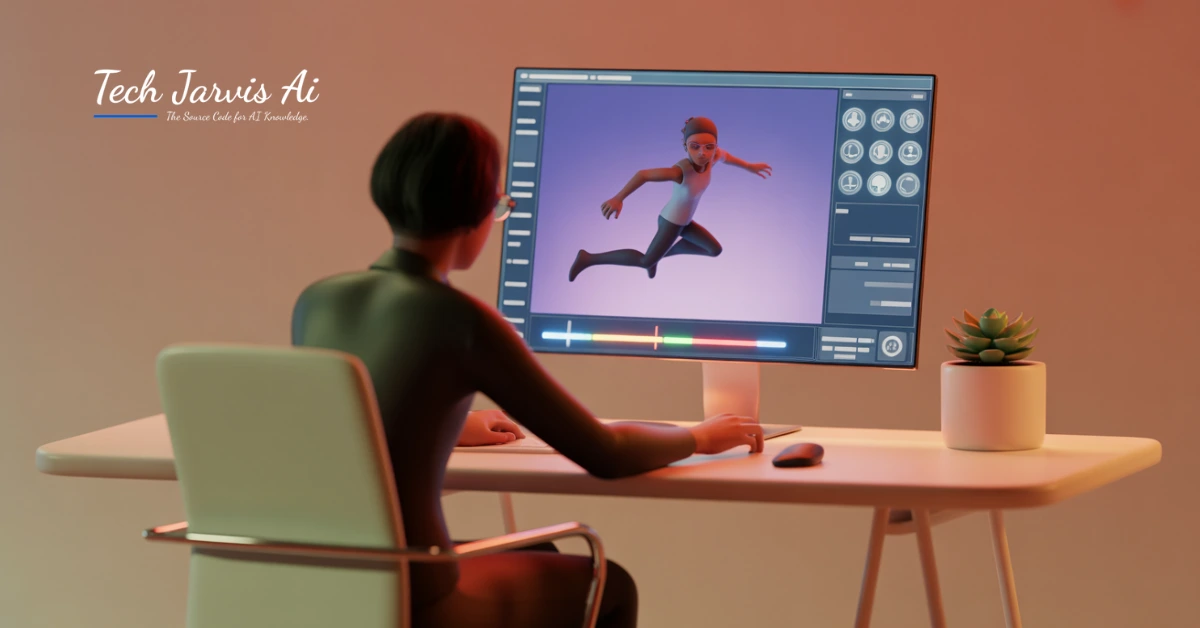
Viggle AI is an innovative AI animation tool designed to transform static images into moving characters. Developed by the Canadian startup behind the JST-1 model, it uses 3D physics-based modeling to produce realistic motion. The platform combines computer vision, neural networks, and motion transfer technology to create animations that look natural and smooth.
Unlike traditional animation software, Viggle AI relies on generative AI and deep learning models to understand motion patterns. This means the system can analyze a reference video, identify the movement, and apply it to any uploaded character or image. Whether it’s a K-pop dance, a famous movie scene, or a simple wave, Viggle AI can recreate it effortlessly.
Why Choose Viggle AI?
There are plenty of animation tools available today, but Viggle AI stands out because of its balance between simplicity and professional output. You don’t need prior animation experience to use it. The interface is intuitive, and the results are surprisingly realistic. Moreover, the tool is entirely web-based, which means you don’t need to download any software or large files.
Another reason to choose viggle ai is its versatility. You can use it for social media videos, meme creation, short animations for marketing, and even educational projects. It’s also accessible through Discord, where you can generate animations using simple commands like /animate or /mix. This makes it perfect for both casual users and professional creators.
Read More; Hotpot AI: Revolutionizing Creativity in the Digital Age
Getting Started with Viggle AI
Step 1 – Accessing Viggle AI
To begin, visit the official Viggle.ai website or join its Discord server. The platform is primarily Discord-based, so you’ll need an account to access the commands. Once you’re in, you can use the free tier to experiment or opt for the paid version if you want higher-quality rendering and faster results. The free plan usually includes basic features, while paid tiers offer more advanced controls, higher resolution, and priority rendering.
Step 2 – Understanding the Interface
When you open Viggle AI, the interface is straightforward. You’ll find an area to upload your reference videos and characters. Each command has a specific purpose. For example, /animate generates motion from a reference clip, /character uploads the static image, and /mix combines multiple motions or layers. It’s designed for ease of use—no complex sliders or confusing menus.
The interface also displays the progress of your animation as it’s being rendered. You can switch between relaxed mode and fast mode depending on your subscription level. Fast mode prioritizes speed, while relaxed mode allows longer queue times with no additional cost.
Step 3 – Preparing Your Assets
Before creating an animation, you’ll need two main components: a character image and a reference video. The character can be a photo, artwork, or even a meme template. The reference video defines how the character will move. For example, if you want your character to dance like Michael Jackson in “Smooth Criminal,” upload that dance video as the reference.
Make sure your character image is clear and high-quality. Avoid images with cluttered backgrounds or poor lighting. Viggle AI uses masking and motion mapping to detect body parts, so the cleaner the input, the more accurate your results will be.
Creating Your First AI Animation (Step-by-Step Tutorial)
Step 4 – Uploading Your Character or Image
Once you’ve chosen your assets, start by uploading the character using the /character command. Viggle AI accepts most image formats, including PNG and JPG. The AI will automatically detect the person or subject and create a cutout if necessary. If it struggles to detect the outline, you can manually adjust or re-upload with a cleaner background.
Step 5 – Choosing a Motion Style
Next, use the /animate command to select your reference video. This is where the motion transfer happens. You can choose from trending dance clips, meme movements, or upload your own video. Viggle AI will analyze the motion data and map it to your character using diffusion animation and pose estimation models. This ensures that every movement looks fluid and believable.
Step 6 – Rendering the Animation
After choosing your motion style, hit render. The AI begins its real-time processing—analyzing frames, mapping poses, and synthesizing the final animation. Rendering time depends on video length, character complexity, and your subscription level. On average, a short animation takes 1–3 minutes.
Once it’s done, you’ll see a preview. Review the result before exporting to check if everything looks natural. If your animation appears glitchy or off-balance, consider re-uploading a clearer reference or refining your image.
Step 7 – Exporting and Sharing
After reviewing, you can export your finished animation. Viggle AI allows direct downloads or Discord-based sharing. The output is watermark-free for paid users. You can post it to TikTok, YouTube Shorts, Instagram Reels, or any platform you like. Many users create viral memes, animated reactions, or music video clips using Viggle AI’s smooth output and realistic motion effects.
Tips and Tricks for Better AI Animations
Optimize Your Image Quality
Always start with a high-quality source image. Low-resolution photos can confuse the AI’s masking process, resulting in blurred or distorted animations. Good lighting and contrast help Viggle AI’s neural networks detect edges and motion points more accurately. Think of it like feeding clean data to a smart system—the better the input, the better the result.
Experiment with Different Motions
Don’t limit yourself to one reference clip. Try combining multiple styles using the /mix command. For instance, you can blend a K-pop dance with a funny meme pose to create something unique. The more you experiment, the more creative your results will become. Viggle AI thrives on experimentation and often surprises you with how natural the generated motion feels.
Leverage Backgrounds and Effects
Adding a custom background can make your animation pop. You can layer visuals, use meme templates, or include brand elements for marketing. For example, influencers often combine Viggle AI animations with catchy music or visual effects in editing software to boost engagement. Small touches like lighting adjustments and color filters can dramatically improve the final output.
Common Issues and How to Fix Them
Animation Looks Unrealistic or Glitchy
If your animation looks off, the problem usually lies in the source material. Avoid complex backgrounds or cropped characters. Try using full-body images and reference videos with clear, distinct movements. Viggle AI’s motion mapping relies heavily on accurate pose data, so unclear footage leads to uneven motion synthesis.
Rendering Errors or Lag
Rendering issues can occur when too many users are generating content simultaneously. Try switching to relaxed mode or wait for a less busy time. If you’re on a free plan, you might experience queue delays. Upgrading to a paid tier often improves performance and reduces lag. Also, make sure your video file size and resolution meet platform requirements.
Export or Download Problems
If your download doesn’t start, it might be a temporary glitch in Discord or browser cache. Refresh and try again. Sometimes animations fail to export if they exceed certain time limits. To fix this, trim the reference video or simplify the background. Keep your project under a minute for smoother exporting.
Creative Use Cases for Viggle AI
Content Creation and Social Media
Viggle AI is a dream tool for creators who love producing eye-catching content. You can animate yourself or your favorite characters doing trending dances or funny gestures for TikTok, Reels, and Shorts. It’s also great for meme creation—turning still images into viral moments within minutes.
Educational or Business Uses
Beyond entertainment, Viggle AI has serious potential in e-learning and business storytelling. Teachers can use animated visuals to explain lessons more engagingly. Companies can use it for marketing videos, product demos, and brand storytelling. Because the animations are so easy to generate, teams can focus on creativity rather than technical production.
Entertainment and Fun Projects
From fan art animations to re-creating famous movie scenes like “The Matrix” bullet dodge, Viggle AI opens endless creative possibilities. Artists and fans often animate favorite characters or create crossovers that wouldn’t be possible otherwise. It’s a playground for AI-driven creativity where imagination meets technology.
Alternatives to Viggle AI (If You Want to Explore More)
Although Viggle AI is powerful, there are other tools worth exploring. Platforms like Runway ML, Kaiber, and Pika Labs also offer AI-based animation and text-to-video features. Each has its own strengths. Runway ML focuses on professional video editing, Kaiber on music video generation, and Pika Labs on cinematic effects. However, Viggle AI remains one of the easiest and most community-driven tools for casual creators.
FAQS
What kind of animations can Viggle AI create?
Viggle AI can create realistic motion-based animations from static images, including dances, memes, movie scenes, and short social media videos.
How to make a Viggle AI meme?
Upload a funny image, choose a trending motion clip, and let Viggle AI animate it into a meme-ready video in seconds.
What is Viggle AI used for?
It’s used to turn photos or characters into moving animations for memes, marketing, entertainment, and social media content.
What is AI meme generator?
An AI meme generator uses artificial intelligence to automatically create memes by combining images, text, and motion for humor or storytelling.
Is Viggle AI free or paid?
Viggle AI offers both — a free plan with basic features and paid plans for faster rendering, higher resolution, and watermark-free results.
Conclusion
And that’s the magic of viggle ai — it turns your imagination into motion with almost no effort. Whether you’re a beginner experimenting for fun or a creator looking to make professional-looking animations, this AI tool gives you the power to bring any image to life in minutes.
So go ahead and try it for yourself. Upload a photo, pick a motion, and watch your idea move. With viggle ai, animation isn’t just for experts anymore — it’s for anyone who wants to create, share, and have fun with the power of AI.